Instructions for Speech to Text Conversion Tool
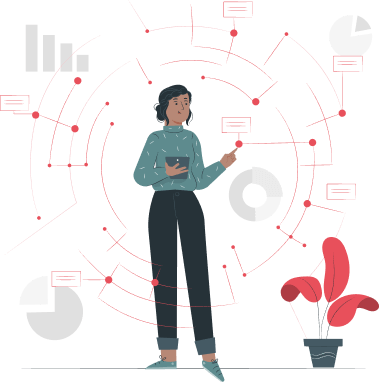
This tool uses the inbuilt Speech Recognition functionality provided by different browsers.
If you don't see the 'Start' button with Microphone symbol, then it means that your browser does not support Speech Recognition. In that case, switch to another browser
First, select the language by choosing the listed languages in the dropdown. Default is English - US
When you are ready to speak, click on the Start button that will switch on Microphone
Start Speaking and you should see the spoken text appearing in place holder section as and when you speak. If you don't see the text, then wait for few seconds and try again
The tool automatically saves the converted text and moves it to transcript area. You can also do it manually by pressing Save button
You can make updates or corrections to the text in transcript text area as needed
You can change the language on the fly by simply selecting another language from the listing. The tool will automatically turn off and on and inform when it's ready to continue capturing the voice/audio
Once completed, you can Copy, Share or Download the converted text
Speech to Text Commands
You can create your own shortcuts to use symbols, new lines or paragraphs. Customize the word/command you would like to use for the conversion for eg a command to start a new line or new para.
Click on Add to create a new entry. Enter the word and corresponding symbol. Whenever the word is spoken, the tool will replace with the specified symbol
There are commands for new line, carriage return, tab and paragraph. While the command cannot be changed, you can change the word that is to be used for the same.
Click on Export if you want to save the table for future use. It will save as a json file. You can import the same file and update the symbol table before every conversion session.
| Word | Symbol to be used | Action | |
|---|---|---|---|
Transform spoken words into written text using advanced speech recognition technology. Perfect for transcription, dictation, note-taking, and accessibility. Supports multiple languages and accents with high accuracy.
How to Use
- Click the microphone button to start recording
- Speak clearly into your device microphone
- Watch as your speech is converted to text in real-time
- Pause or stop recording when finished
- Edit, copy, or download the transcribed text
Features
- Real-time speech recognition
- Multi-language support
- Punctuation and formatting options
- Continuous dictation mode
- Edit transcribed text inline
- Copy to clipboard
- Privacy-focused: audio processed locally
- Works with any microphone
Common Use Cases
- Meeting and lecture transcription
- Voice dictation for writing
- Hands-free note-taking
- Accessibility for typing difficulties
- Interview transcription
- Voice memos and reminders
- Language learning practice
- Content creation and blogging
Tips & Best Practices
Speak clearly and at a moderate pace
Use a good quality microphone for best results
Minimize background noise
Say punctuation marks for better formatting
Review and edit transcribed text for accuracy
Works best in quiet environments
Practice improves recognition accuracy

