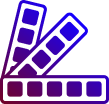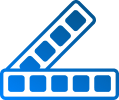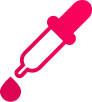Select Base Color (optional)
Generated Color Palette
Gradient Colors from Palette
Create color gradients by selecting from palette
background:
How to Generate a Color Palette?
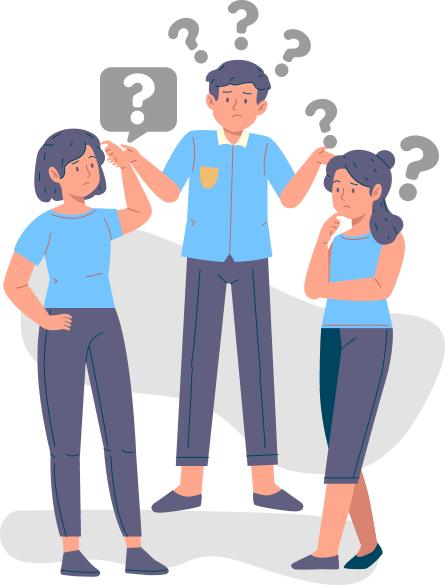
- A color palette generator is a tool that generates a set of colors that are related in some way. These palettes can be used in art work, web design, hobbies, personal project, color selections, newsletters, media and branding
- You can select a base color or just let the tool decide on any color base. Click on the button 'Generate Color Palette' to view the set of colors
- This tool generates a set of 5 colors in a palette with list of RGB and hex code with names of color wherever it is known.
- You can download or copy the palette in json format. The json contains hsl, hsv and cmyk values additionally
- To generate a fresh palette of colors, click on the Refresh icon
How to Generate Random Gradient Colors?
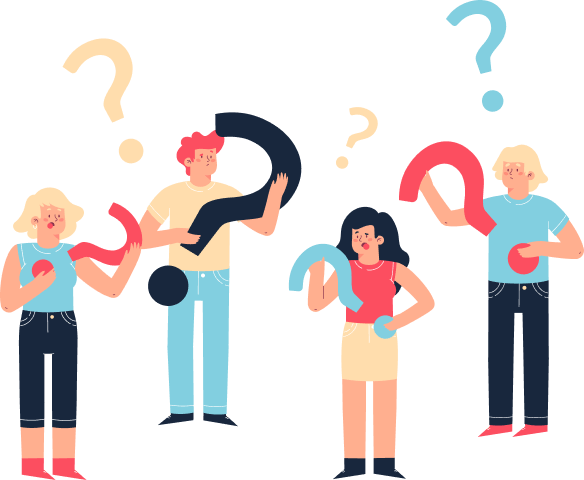
Gradients are formed by combining more than 1 color in different ways
- A random gradient generator is a tool that generates gradient colors
- To generate gradient colors using this tool, first generate colors and then select 2 or more of the generated colors for the gradient. You can also specify a base color to generate colors of a particular shade. Click on 'Generate Random Color Palette' button to generate colors
- You can select Linear Gradient with options like To Left, To Right, To Top, To Bottom
- Linear gradients are the most common type of gradient. It creates a smooth transition between two or more colors in a straight line.
- To select Angle gradient, click on the 'Angle' checkbox and specify the angle in degrees.
- In Angle gradient , transitions between two or more colors is along a line at the specified angle. For example, a gradient with an angle of 60 degrees would transition between two colors along a diagonal line.
- Select the option Radial or Circle to combine two or more colors in an elliptical or circular fashion, starting from a central point.
- Once you have generated a gradient that you like, you can copy the CSS code and paste it into your HTML code.
- Click on 'Generate Random Color Palette' or Refresh icon to get new set of colors for the gradient.
- Gradients can be used in menu, buttons, headings or section backgrounds, borders.