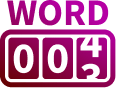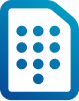Enter any word to find and replace. Use * for wild card match. You can use the Tidy and Casing option to transform the output.
Starts With Ends With Match Any Part Exact Match Case Sensitive
Find Replace

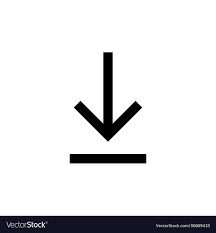
Text Tidy
Remove Duplicates Remove Empty lines Strip Space Remove Unicode Chars (Non-Ascii) Remove All Special Char Case Change
Sentence Case Upper Case / All CAPS Lower Case Title Case / Proper Case None Text Format
Escape Text ( ' "" and \ chars with backslash) Encode Text (Ascii Encoding with %) HTML Entity Encoding ( For html reserved chars) Number Format
Split / Join or Sort
Split
Join
Sort
What are Text Tools?
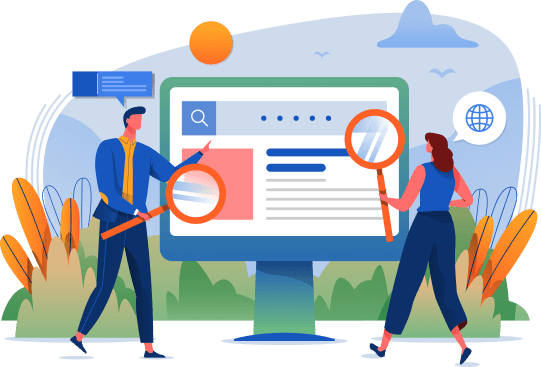
String tools or Text tools are tools or applications that allow users to manipulate text in different ways
This tool can accomplish multiple things in a very simple manner. It's strength is its simplicity and ease of use
- Find and Replace with wild cards
- Output formatting to remove duplicate lines, unicode characters, removing space, empty lines
- Case Conversion (upper, lower, sentence and title case)
- Escape Text (replace ' and "" by \ , Percent Encoding of Text, Html Entity Encoding
- Numbering of output in different formats
- Simple Split and Join
- Sort Alphanumeric by Ascending or Descending
Find and Replace
- We can search for specific words or phrases or patterns using wild cards and replace by alternate words or phrases
- For example, if you have a text that contains multiple instances of the word "pound", you can use the find and replace functionality to replace all of those occurrences with the word "lbs".
- Find and replace with wild card is especially useful to find patterns using wild card match (*) and replace all words matching the pattern with the new word/phrase.
Strip Spaces
- Stripping spaces removes additional unwanted space chars from the beginning, middle or end
Case Change
- Uppercase, lowercase, title case, sentence case can be done easily using this tool
Number formatting
- You can format the output by selecting number formats - plain numbers or roman or alphabetical
Split and Join
- You can specify a character pattern to split the text to multiple lines. Join can concatenate text with the specified character.
How to Find and Replace Text using this tool?
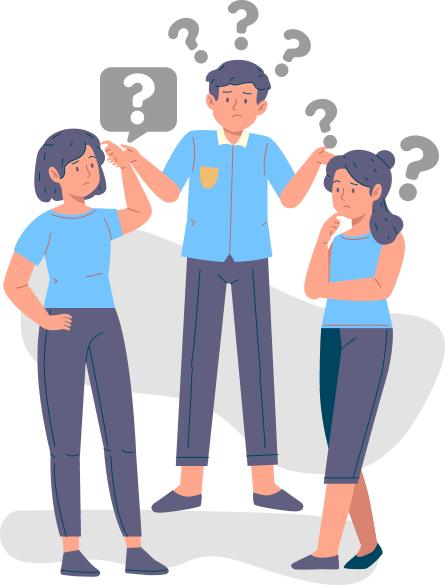
- To find and replace one or more words, first load or paste your input content in the input box. Then enter the word/phrase in the find box which you want to replace.
- Enter the word/phrase that has to be used for replacement in the field marked as Replace.
- Select one of the following options - Match the Starting letters, Match the Ending letters, Match any part of the letters, Exact match of the word or phrase
- Click on 'Case Sensitive' if you want to make it case sensitive search. It will match the word that is of same casing as typed in the find box
- Click on Go button and you will get the updated text in the output box
- For eg, if you want to replace 'lorem ipsum dolor' by 'my custom text' you can add the text in respective fields and press Go button.
- Wild Card Search: This is useful when you want to match multiple text patterns which differ by one or more words. Instead of replacing each pattern individually, it's useful to apply the wild card search.
- Use '*' for wild card along with the word or phrase at the beginning, middle or end of the word
- For example, let us consider input contains a list of values as follows and you want to change it as kilograms to pounds
150 lbs to kg
70 kg to lb
80 kg to lbs
50 kg to lbs
100 kg to lbs
1500 pound to kgs
2000 kg to pounds - Type 'kg to *' in the Find box, This will match all 'kg to lbs' and 'kg to lb'. In the Replace box, you can type kilograms to pounds
- Your output is transformed like this:
150 lbs to kg
70 kilograms to pounds
80 kilograms to pounds
50 kilograms to pounds
100 kilograms to pounds
1500 pound to kgs
2000 kilograms to pounds - Note: Currently only 1 wild card can be used in the word/phrase.
How to Format Text Output?
- Go to the section labelled as 'Text Tidy' and 'Case Change'. You can select one or more of the options at the same time and format your output accordingly.
- Remove Duplicates: This will remove duplicate lines from the content
- Remove Empty Lines: This will remove all excess new lines (\r\n)in the content. .
- Strip Space: Removes empty space at the start and end of each line.
- Remove Unicode: This will remove all characters which are non-ascii such as © ®
- Remove All Special characters: This will remove all non-alpha numeric characters
- You can format the output to use Sentence case, upper case, lower case or Title case
- Click on Copy or Download icon to save the output