The confidence level for this conversion given by tool: /100
Steps to convert Image to Text
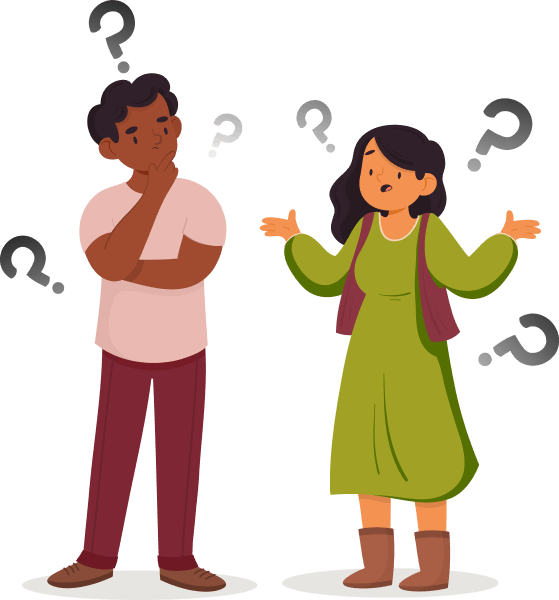
Load the image to be converted by selecting it through file explorer or drag and drop the image into the input area
The selected image is shown in the input area
The tool extracts text content automatically and displays the text in the output area
You can copy or download the extracted test
You can also use images that are available over http. Enter a valid http(s) url to the image in the field marked as 'Enter image http(s) url'. Press the button 'Go' once the url is entered
You can get text from images for languages other than English also. Select the desired Language from the drop down and then start the conversion. Click on 'Update' to initate a new conversion.
The confidence level of conversion is provided by the tool after completion. If the confidence level is less than 50, then pre-process the image using 3rd party tools and try the conversion again
How does the Image to Text Converter Work?
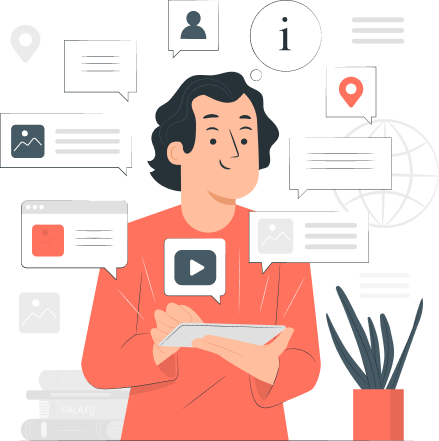
This tool internally uses Tesseract.js, an open source library for Optical Character Recognition (OCR)
Tesseract.js is in javascript and runs locally on browser. All the processing is done on client side. The image and data is private and not transmitted over the network
To get best results using this engine, consider the following:
1. Use light background and dark text.
2. Make use of Black and White color schemes which is ideal for the conversion. This process of converting an image to black and white scale is called binarization.
3. Resize images if Dots per Inch (DPI) is less than 300
4. Make use of 3rd party tools such as GIMP, ImageMagick or OpenCV to remove Noise, Deskewing and cropping as neededPre-processing is also done by the engine internally. However, after conversion, if confidence level given by this tool is low, then consider using 3rd party tools to clean up the image and retry to get best output
Sometimes junk characters are printed along with the text which is reflective of quality of the input image. The confidence level shown will be above average in this case but the extra chars will be present in the output

